1. Go to General Posting Setup
a. For each combination Gen. Bus. Posting Group & Gen. Prod. Posting Group
b. Field: Sales Pmt. Tol. Credit and Sales Pmt. Tol. Debit
i. Select the G/L account the tolerance should post to.
2. Go to General Ledger Setup
a. Application Fast Tab:
i. Payment Tolerance Waning: Check the Check Box
ii. Payment Tolerance Posting: Select- Payment Tolerance Accounts
This will cause the system to warn you prior to posting a Payment Tolerance.
b. Click on Actions Tab on the Ribbon
i. Select: Change Payment Tolerance
ii. You may either select a Payment Tolerance % or Payment Tolerance Amount
iii. Choose one or the other
iv. Click Button – OK
c. Message Pop Up box: “
i. Do you want to change all open entries for every customer and vendor that are not blocked?”
ii. Click : yes
This will create entries to allow the system to post future payments short as needed.
It is important to note that this will NOT close out old short paid entries.
When you go to post a deposit that has a short payment you will get a message Popup
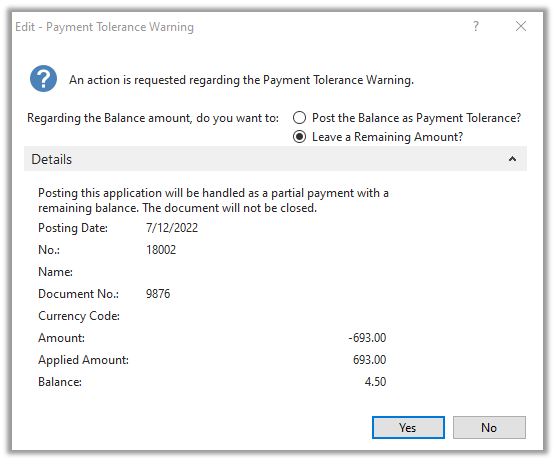
The majority of the time you will select: Post the Balance as Payment Tolerance.
Another important note, is that it will not suggest payment tolerance for amounts that exceed the tolerance allowed. Example: Your tolerance is $5.00 and they short paid $6.50 it will NOT post $5.00 to the payment tolerance accounts and leave the $1.50 open.
That’s it. Good luck. If you need help, you know where we are.
